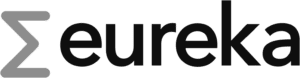MYSOLMATE APP
So that you can always and everywhere see the activity of SolTo view and control Mate live, we have developed the MySolMate app. The app lets you sunMate to suit your needs and preferences. For example, it shows you how much electricity your panels are producing, how much solar power is being fed into your household, or even lets you set a minimum level of storage.
And the best thing about it? The app is super quick and easy to set up. Find out what else the app can do in detail here:

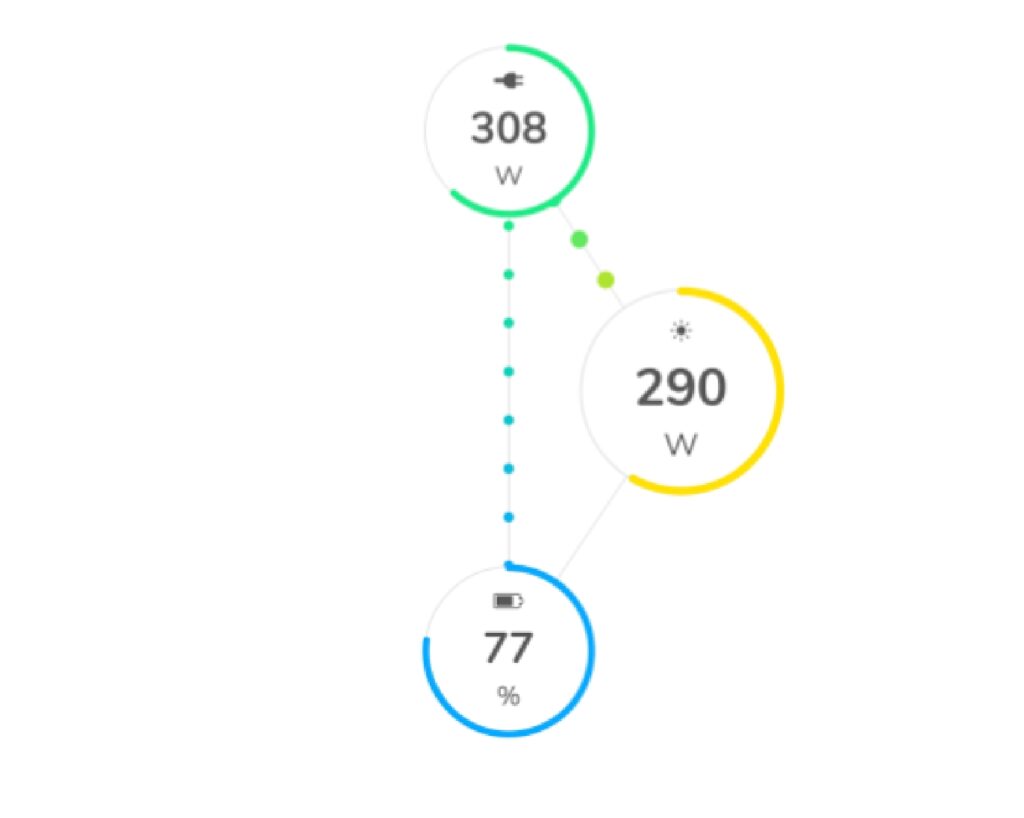
Under ENERGY FLOW you can see how much electricity your panels are currently producing, how fully charged your battery is and also how much energy is currently being fed into your household by your SolMate. You can change the arrangement of the three data circles by clicking on them and the direction of flow is also shown in an animation.
In the Performance section, you can view the historical course of your performance data. You can view generation, state of charge or feed-in in detail over a period of your choice, or display the power curves in the diagram one above the other. On the calendar symbol below the power display, you can select a precise time period over which you want to view the performance of your SolMate.
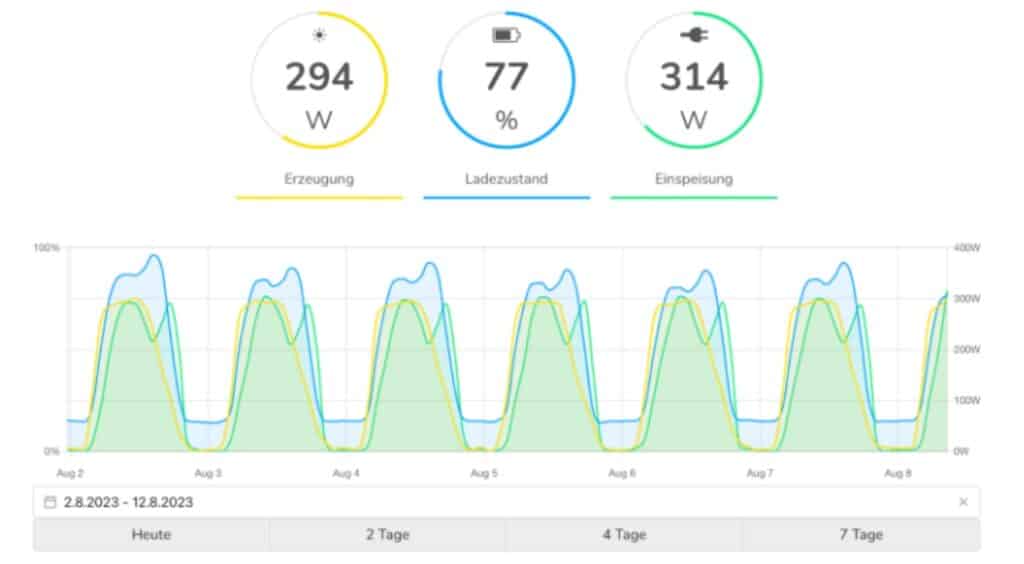
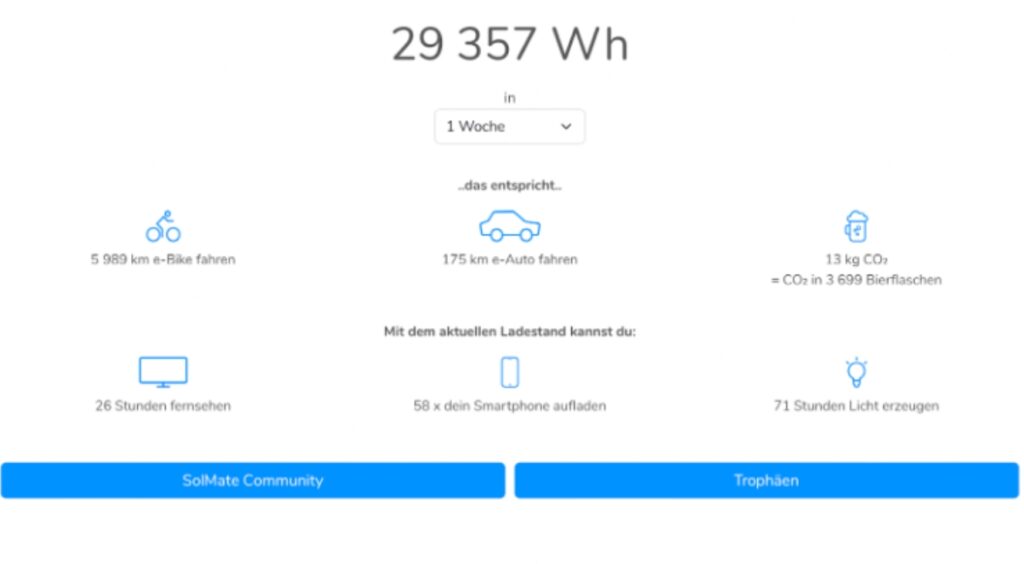
The Milestones section gives you a picture of what your SolMate has already achieved and visualizes the watt hours produced using examples – such as how many kilometers you could ride an e-bike with the electricity generated.
Under SolMate Community you will find the total energy production of all SolMates connected to the Internet and under the “Trophies” view you can see how many full charges you have already achieved with your memory.
In Settings, you can customize SolMate to your needs responsive configure. Here you can name your device and specify your location. How fully your memory should be minimally charged and how much power SolMate maximum power consumption can be set in the Energy Management section. SolMates have, you can also add them in the App sub-section..
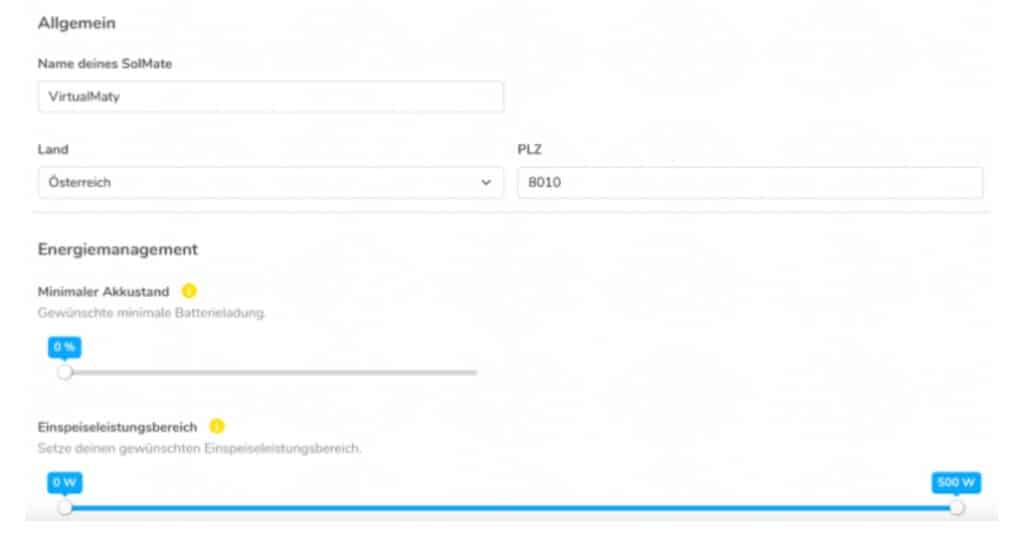
MYSOLMATE APP INSTALLATION

The MySolmate App
So that you too can enjoy the many benefits and functions of the MySolMate app download it either from the Google Play Store or App Store, or use the web app at mysolmate.eet.energy.
You can download the MySolmate app from all popular app stores. If you don’t have a smartphone, you can open our web app in your browser.
-
Connect SolMate app
Open the app and connect your device (e.g. cell phone, tablet or laptop) to the SolMate's Wi-Fi.
Then connect SolMate to your own Wi-Fi.
-
Register SolMate
Register SolMate in the app and configure it as you wish.
-
SolMate Onboarding
First click on SolMate Onboarding on the start page. If you meet all the requirements, click on Next and search for the WLAN set up by SolMate with the name SolMate [+serial number].
-
SolMate Configuration
The app then guides you through a configuration process in which you first connect SolMate to your own Wi-Fi so that it is online. Your Wi-Fi must be secured with a password (WPA2 encryption). The router should also be no more than 10 m away from your SolMate . Once SolMate is successfully connected to your internet, you can view its current status anytime and anywhere on your smartphone, tablet or PC and make any changes to the settings of your device .
-
Onboarding Video
If you have any problems or questions during onboarding, you can also watch the latest onboarding video on the installation page. If anything is still unclear after that, please contact us at info@eet.energy and we will be happy to help you.
-
Wi-Fi outage
Onboarding and the subsequent registration of SolMate only have to be carried out once, and you will not be logged out if your Wi-Fi fails. However, if your Wi-Fi fails, SolMate will be offline and you will no longer be able to view the live data until it has an active Internet connection again. Just because SolMate is offline does not mean that it is not working!
-
No WI-FI available?
If you do not have your own Wi-Fi connection available - e.g. because you are operating your system in a mountain hut - you can also operate SolMate in offline mode. To do this, you have to dial into the WLAN set up by SolMate each time with the name SolMate [+serial number]. Take your smartphone or PC/laptop and select the SolMate Wi-Fi network. Then enter the password that you will find in the magnetic cover on the back. Once you are connected to the SolMate Wi-Fi, open any web browser (e.g. Mozilla Firefox, Google Chrome or Safari) and enter 192.168.4.1 in the address bar. If you have done and entered everything correctly, a web interface will open where you can view and configure the current status of SolMate . In any case, we recommend that you connect SolMate - if at all possible - to the Internet and operate it online. This is the only way the system can receive software updates and any optimizations from our side in the future.